Create a QR code for your images
Select “Image gallery” to upload images into a gallery or “Images host URL” to link the QR code to a shared folder or photo service like Flickr.
Why Should I Use a QR Code to Share my Images?
QR codes for images can be embedded or shared in practically any digital or physical space. And considering that around 94 million smartphone users in the US scanned QR codes in 2023 (Statista), image QR codes are one of the best methods for sharing image reels, carousels, and portfolios to a large audience of people.
QR codes can be embedded into emails, added onto business cards, and more. There’s practically no limits to where they can be placed, meaning there’s ample opportunity to share your photos with people across the digital and physical realms.
Plus, with our image QR Code Generator, QR codes can be an extension of your artistic identity. My QR Code allows you to design your QR codes any way you like, with presets of QR patterns, borders, and even corner squares. You’ve also got the opportunity to tweak the color of QR codes to suit your tastes, and even add a logo for a fully personalized experience.
- Placing a QR code for images on your website is the perfect way to advertise your photographic capabilities. Prospective clients can check a curated gallery of your images with a simple scan of their phones. Plus, with My QR Code, we allow users to generate dynamic QR codes. That means you can change the selected images in your gallery, without having to generate new QR codes.
Put an Image QR Code on Your Website
- If are throwing an event like a party or a wedding, adding a QR code will allow your guests to view some snaps celebrating the event on the invitation. You can also use a QR code on thank you cards to share snaps from the event. Plus, you can make separate QR codes for each guest, and embed the photos that they’re actually included in.
Put Image QR Codes on event invitations or thank you cards
- If you have more than 10 pictures, a service like Flickr may be a better way to share your images. The issue with Flickr is you may need to pay to support high resolution photos or the quantity of photos you desire. For that reason, many people simply create a QR code that links to a Dropbox, OneDrive, or Google folder containing all the images.
Create a QR code for shared folders or Flickr
- There are many ways to use an image gallery to support your marketing activities. If you are working in an industry where photos of products or services is important, an image is worth a thousand words.
Include Image QR Codes in Marketing
How to generate a QR code for an image?
To generate a QR code for an image, follow these steps:
- Open My QR Code and click Create my QR code,
- Choose Images to upload files from your device (alternatively, use the Website URL type for a website image),
- Upload up to 10 images in the Image carousel section (5 MB per image),
- Add the name, URL, and short description of your images,
- Selecting a design for your QR code is entirely optional (change its color, use a frame, select a QR code pattern, add your logo, etc.),
- Click Finish to create QR code for image and download it.
Using QR codes to lead your customers to digital content like images can benefit your business in multiple ways. In particular, users tend to engage with pictures faster and memorize them better than written content.
A person will remember nearly 65% of the visual content in 3 days after seeing it, according to the book “Brain Rules” by John Medina.
How to generate a QR code for any image or photo on the web?
To generate a QR code for any image or photo on a web page:
- Open the website and pick the photo you want to create your QR code for,
- Copy the image’s URL and go to myqrcode.com,
- Click the Create my QR code button,
- Select your QR code type (Website URL),
- Name your QR code and paste your image’s URL,
- Customize your QR code design by choosing a frame, color, QR code pattern, and corner style,
- Click Finish to preview your QR code and download it.
Using a QR code to share photos from your website with your customers is a result-driven way to make people quickly recognize your brand. Personalized visual content is one of the key approaches in modern marketing.
How to generate a QR code for an image gallery or several photos?
To generate a QR code for an image gallery or several photos, follow these instructions:
- Go to myqrcode.com,
- Select Create my QR code,
- Choose the Images QR code type,
- Upload your images by clicking the Upload images button in the Image carousel section,
- Add a title, brief description, and website URL for your QR code,
- Enable the Share box to let users share your gallery,
- Change the design of your custom image QR code by adjusting its color, frame, and shape,
- Check your QR code, download it, and share your images with customers.
Note that you can upload up to 10 images with a size of up to 5 MB per image. My QR Code supports the most popular image formats. Use our tool as your JPG, SVG, or PNG QR code generator. All three are the most popular image formats for websites today.
Generating an image QR code for galleries or carousels is an efficient way to engage your audience without taking up much space on printed materials like restaurant menus, product packaging, or business cards.
For instance, by adding a QR code to your restaurant menu, you can give customers an idea of what a dish looks like visually with a bespoke QR code beneath dish descriptions. This not only enhances the dining experience, but allows you to keep menu sizes (and printing costs) short and sweet.

How to create a QR code for Google Photos images?
To generate a QR code for Google Photos images:
- Enter your Google account, go to Google Photos, and find the desired image,
- Copy the URL of the image from Google Photos,
- Open My QR Code and click the Create my QR code button,
- Choose Website URL as your QR code type,
- Name your QR code and insert your image’s URL in the Website URL field,
- Click Next to change your QR code’s design (add a logotype, change the code’s color and shape, etc.),
- Click Finish, download your QR code, and share it.
To copy the URL of a Google Photos image, select your chosen photo (click the circle in its upper left corner) and click the share icon at the top right corner. Next, choose “Get link” and press Ctrl C on Windows or Command C on Mac. Once you copied the photo’s URL to your clipboard, paste it into the My QR Code generator to get your Google Photos QR code.
How to generate a QR code for an image on iCloud, OneDrive, Amazon Photos, or other image hosting services?
To generate a QR code for Amazon Photos, iCloud, or OneDrive images with MyQRCode, follow these steps:
- Head to your chosen hosting service and copy the URL of the required image,
- Open myqrcode.com in your browser and click Create my QR code,
- Pick the Website URL as your QR code type,
- Paste your image’s URL into the Website URL section
- Create a title for your QR code,
- Click Next and customize your QR code design if necessary,
- Click Finish to review your QR code for a hosting service image,
- Download your QR code and share it.
If you wonder how to copy the URL of a photo on these hosting services, here’s your step-by-step guide:
To copy the URL of a photo stored on iCloud, open iCloud > Photos and select the image you want to share. Next, click the share icon, select Share Options, and choose the Copy Link option.
To copy the URL of an image from OneDrive, enter your OneDrive account and choose the right photo. Then, right-click the photo and select Embed from the menu. Finally, click Generate in the right corner of the screen.
To copy the URL of a photo stored on Amazon Photos, head to your Amazon Photos library and select the photo. Next, click the Share icon at the top and choose Link > Get Share Link.
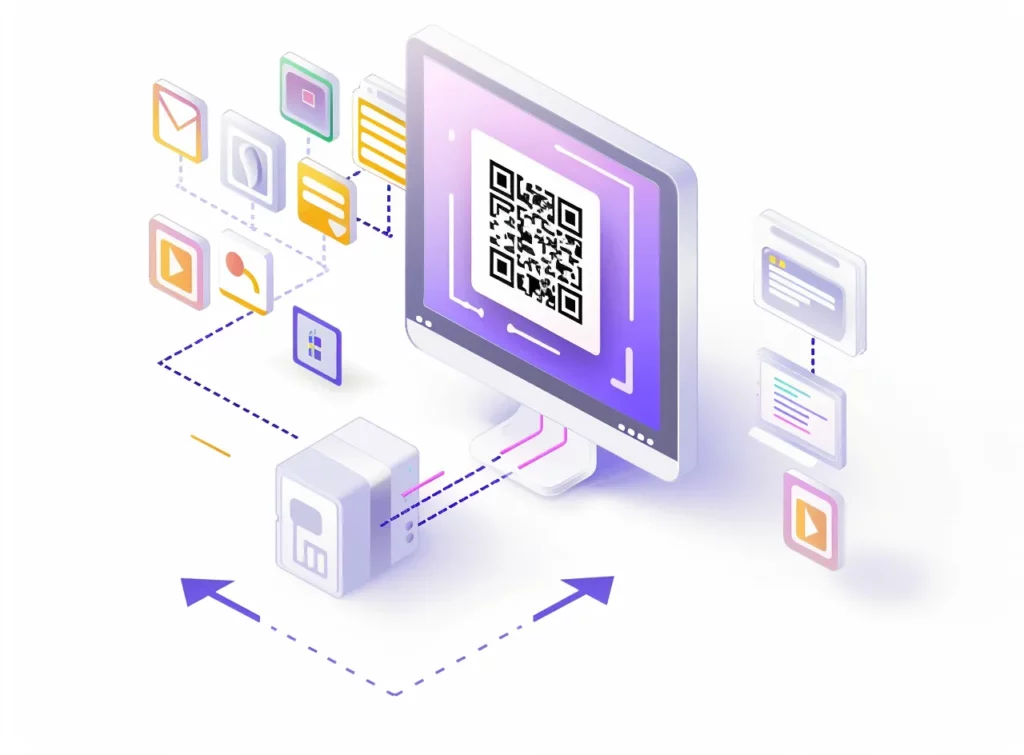
Can I make a QR code for an image hosted on MyQRCode?
Yes, you can make a QR code for an image hosted on MyQRCode by taking these steps:
- Open MyQRCode and click the Create my QR code button,
- Select Image as the desired QR code type,
- Name your QR code and upload your images to host them in your MyQRCode account,
- Customize the design of your QR code for images (optional),
- Check your QR code and download it,
- Share it with the audience.
Note that you can only upload up to 10 images at once with MyQRCode. However, because My QR Code generates dynamic QR codes, you can change those images at any time without having to generate a new QR code.
To change images, open My QR Code, enter your account, and head to the QR Codes section. Click on the three dots menu icon and select Edit to access the content of your QR code. You can change its title and design, remove the existing images, and upload new ones if necessary.
Additionally, My QR Code is an excellent tool for Instagram users. By generating a custom QR code, you can effortlessly guide followers to your gallery, a specific post, or a promotional page, enhancing engagement and providing a seamless user experience directly from your Instagram profile.
Incorporating QR Codes into Your Marketing Strategy
Generating a QR code for an image can be a valuable tool for businesses looking to engage with their audience and improve their marketing strategy. By using My QR Code, you can easily create and customize QR codes for your images, allowing customers to quickly and easily access your visual content.
Whether you’re looking to share a single image or an entire gallery, QR codes offer a unique and interactive way to connect with your audience.
Incorporating QR codes into your marketing materials, such as restaurant menus, product packaging, and business cards, can enhance user engagement and provide a seamless customer experience. So why not give it a try and see how QR codes can benefit your business today!