Start Generating QR Codes for Instagram
To generate a QR code for Instagram to be printed or shared, select “Instagram URL” to link people straight to an Instagram profile or post, or select “Social Media” to setup a page with your social media profiles.
How Can I Use QR Codes for Instagram to Increase My Followers?
QR codes can be used in different spaces, like a events, artist expos, and more, to introduce users to your digital content on Instagram. And considering the widespread adoption of QR codes (96 million scans in 2024), they’re a tool you shouldn’t ignore if you want to build your following!
QR codes are perfect for social media influencers, or users who just want to increase the number of people following them on Instagram. They’re a sleek, modern way to get more followers, especially as they can be embedded and placed in practically any location, in both physical and digital spaces.
Plus, if you’re using My QR Code QR Code Generators, you can design your QR code with a call-to-action, tweak colors, choose between six QR pattern presets, and even add a logo for a more personalized approach. Plus, this is the perfect strategy to get more followers, as customized QR codes are 80% more likely to be scanned.
- If you want to connect with your YouTube audience social networks like Instagram, make sure to include a QR code on a banner in your videos. Nearly half of all YouTube viewership comes through smart TVs, and with QR codes, viewers can simply scan from the comfort of their couches.
Include Instagram QR Codes in YouTube Videos
- If you’re a social media influencer with a great merchandise line, then you can add you QR code for Instagram onto your merch to increase your follower counts.
Put Your Instagram QR Code on Merchandise
- If you’re self-employed or the owner of a small business, you can include an Instagram QR code leading to your business page. This can be especially useful, as prospective clients can get a good look at previous work and at what your online community is saying about your business.
Put Your Instagram QR Code on Business Cards
How to generate a QR code for Instagram?
To create a QR code for Instagram using MyQRCode, follow these steps:
- Decide what you want to encode (an Instagram post, page, stories, etc.),
- Go to myqrcode.com and click Create my QR code,
- Choose the Social Media QR code type,
- Add the necessary QR code details and customize its design,
- Generate the QR code and download it,
- Review the created QR code (you can open it in a browser or through the Instagram app),
- Share it with your audience.
Instagram is a huge opportunity for businesses to connect with prospective clients given that the network has more than 2 billion monthly active users (Statista, 2023). By directing potential customers straight to your page, promotional posts, or stories using QR codes provided by MyQRCode, you may maximize the effectiveness of your campaign.
How to generate a QR code for an Instagram page?
To generate a QR code for an Instagram page via MyQRCode, you can use the Website URL or the Social Media option.
- Get a link to the Instagram page,
- Go to myqrcode.com and click Create my QR code,
- Choose your QR code type (Website URL or Social Media),
- Add the necessary QR code details and customize it,
- Generate the QR code and download it,
- Review the created QR code,
- Share it with your audience.
If you want to include only an Instagram link, it would be better to use the Website URL option. If you plan to include links to several social media platforms, such as Facebook, Twitter (or X), or YouTube, it is better to use the Social Media option.
During the 4th step, you can add multiple images from your Instagram to improve your CTR. My QR Code will optimize the images for you, but you should ensure each image is less than 5 MB (megabytes).
Automatic QR code generation on Instagram has limited functionality. You can only change the color and cannot send it to other social media. With MyQRCode, you can download and use the Instagram QR code on printed materials or add it to a video. You can also change it as you need: color, corner style, and frame. Add your logo, further increasing your brand visibility, and track the scans.

How to generate a QR code for an Instagram post?
To generate a QR code for an Instagram post, go through the following steps:
- Open MyQRCode and click on Create my QR code,
- Select the QR code type as Website URL,
- Add a link to the Instagram post,
- Customize your QR code by adding an Instagram logo or the logo of your Instagram account,
- Click Finish and download your QR code for your Instagram post.
When generating a QR code for an Instagram post, remember that videos typically have higher engagement than other content forms. On average, videos attract over 30 comments and more than 1,800 likes. In contrast, Carousel posts usually garner under 25 comments and 1,500 likes, while standard image posts receive below 15 comments and around 600 likes (HubSpot, 2022).
Note that another type of Instagram publication that resonates well with users is stories. From 15% to 25% of people follow links in brand stories, according to a study by Earth Web (2022).
Is it possible to create a QR code for an Instagram story?
Yes, it is possible to create a QR code for an Instagram story using MyQRCode. To do that, follow these six steps:
- Copy the link to the story on Instagram,
- Go to myqrcode.com and click Create my QR code,
- Choose the “Website URL” QR code type,
- Add the necessary QR code details and customize its design,
- Generate the QR code and download it,
- Review the created QR code.
Ensure your Instagram profile is accessible to everyone. Remember that stories are only available for 24 hours (unless you have saved them).
If you are struggling with step 1, here’s how to copy the link to a story: Click on the triple dots in the top right corner of a story on a desktop or mobile; then click on “See where to share and link”, and then choose the “Copy link” icon.
What are the benefits of the MyQRCode generator for Instagram?
The benefits of our Instagram QR code generator include:
- Easy profile access: My QR Code makes it easy for users to access your Instagram profile by scanning the code with their smartphone camera.
- Offline-to-online engagement: QR codes bridge the gap between offline and online interactions. You can use it on physical products, print materials, and in-store displays to drive online engagement.
- Customization: Tweak the QR code’s design, сustomizing colors and adding logos to match your branding.
- Different code types: Generate QR codes for Instagram profiles, posts, and more.
QR codes for Instagram are perfect for both individuals and businesses alike. Whether you just want to get your friends and family onto your profile, or you’re looking to promote products or services, QR codes are always a good option, especially as they’re extremely cost-effective!
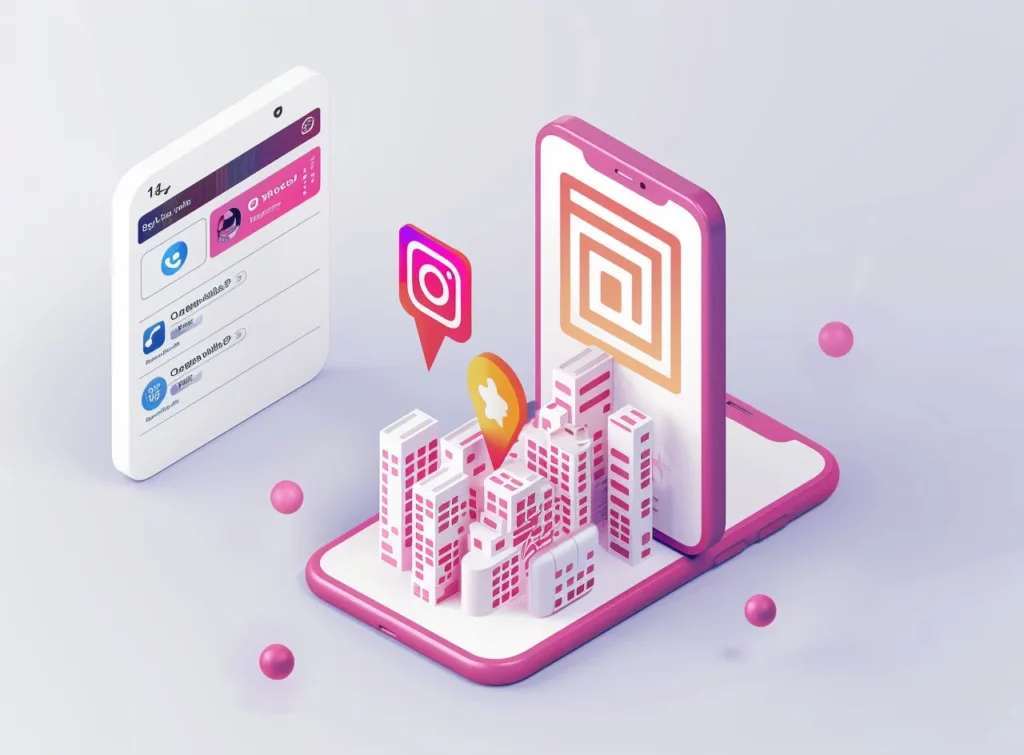
Maximizing Your Instagram Presence with QR Codes for Stories and Highlights
In addition to linking to Instagram posts and pages, QR codes can also be a valuable tool for promoting your Instagram stories and highlights. By creating a QR code for a specific story or highlight, you can make it easy for users to access and view your content, even if they’re not currently following you on Instagram.
For example, you can create a QR code for a limited-time promotion or event, and include it on your marketing materials or in-store displays. This allows users to quickly and easily access your story or highlight, even if they’re not currently on Instagram. Additionally, you can create a QR code for a highlight reel of your best content, providing users with a quick and easy way to learn more about your brand and what you have to offer.