Create your first QR code for Youtbe
To generate a YouTube QR code, simply click the “YouTube URL” to input any Youtube (or other) URL, or “Video” to promote a single video on a landing page. Design a QR code to match your brand.
Promote Your Videos and More with YouTube QR Codes
YouTube QR codes are a useful tool in any YouTubers’ toolkit. That’s because they bring abilities to cross-promote and monetize your YouTube videos, with links to your social media profiles, Patreon, and even affiliates in ads. They’re even convenient for viewers. A quick scan with a smartphone will transport them to your linked pages instantly, without having to type in lengthy URLs and handles, or even leaving their seat!
If you’re looking to generate a QR Code for YouTube, you’re in the right place! With My QR Code, you can create an unlimited number of QR codes for your every need, usable in every video or ad.
- Alter colors, choose between corner square and QR pattern presets, and add your logo. Our customization options allow you to create a QR code that is a true representation of your channel and personality!
Customize Your QR Code
- Set up 2FA (Two-Factor Authentication) login protocols, putting you in control of every login and ensuring no bad actors can get into your account. Additionally, we scan every link for malware, so you can rest assured that every QR code generated is safe for public use.
Secure QR Code Generation
- With the My QR Code analytics dashboard, you can track scan rates, devices, and scanning locations for every QR code you generate. And as you have the ability to generate unlimited QR codes on our platform, you can track data from separate videos, ad campaigns, and more!
Track Your Scans
Why Use QR Codes for YouTube
YouTube QR codes can help introduce audiences to a wide range of content, especially as those QR codes can be included on a wide range of physical items.
And there’s no barrier of entry for those that want to use them. They’re extremely cost-effective, easy to generate, which makes them perfect tools for individuals, influencers, and even businesses to take advantage of.
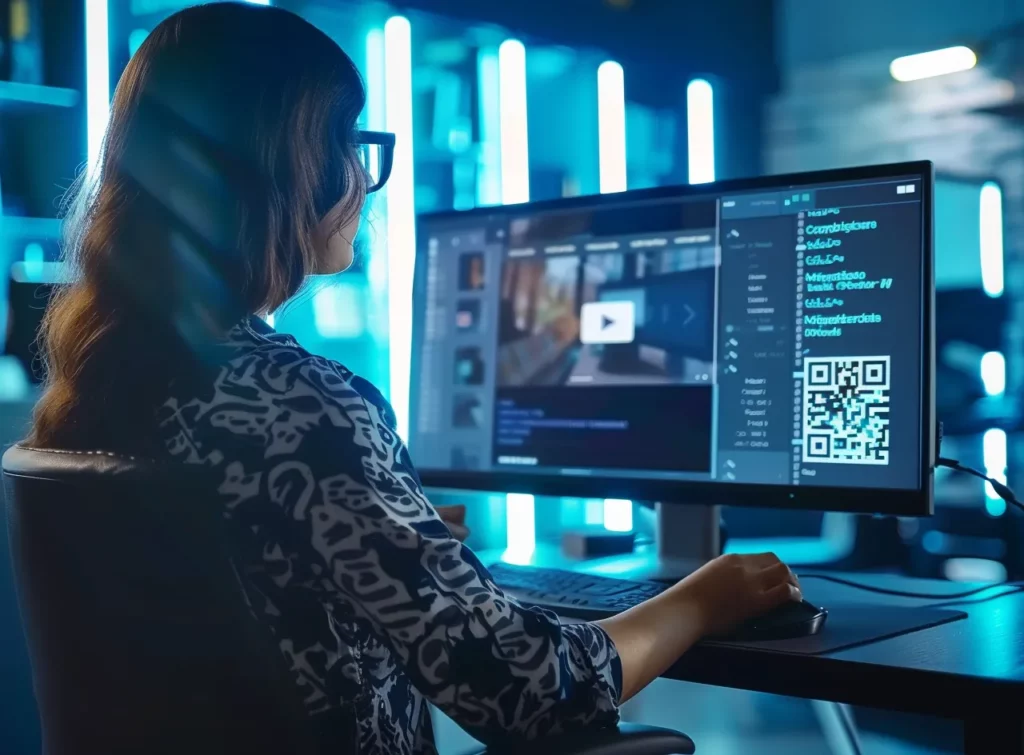
How to Create a QR Code for YouTube with My QR Code
A QR code for YouTube is incredibly easy to generate, for both complete beginners and experts alike. But, just in case there’s any confusion, we’ve broken the process down into easy-to-follow steps. Take a look:
- Navigate to My QR Code’s YouTube QR Code Generator to begin the process.
- Choose the content you’d like to connect to – either your YouTube channel or a particular video.
- Enter the URL of your selected channel or video into the provided field.
- Personalize your QR code by selecting colors, adding a logo, or including a call-to-action that resonates with your brand.
- Review your QR code to ensure it meets your design and functionality expectations.
- Once you’re happy with the result, generate and download the QR code to incorporate into your promotional materials.

Advantages of a YouTube QR Code Generator
There’s plenty of benefits to using our YouTube QR code generator. The biggest of which is the fact that generating QR codes in incredibly cost-effective. Especially as you can generate multiple QR codes, which can link to different YouTube videos and profiles.
Plus, QR codes can be embedded practically anywhere. They can be added to posters, other video platforms, product packaging, and more. All of which can help draw in audiences to your YouTube channel from a variety of different spaces, drastically enhancing your channel reach.
Accessible QR Code Generation for YouTube
QR codes are extremely accessible, with practically no barriers of entry. It’s not just big businesses that can take advantage of QR codes, but also individuals and small businesses, too. That’s because they don’t cost much to generate and print, and they’re easy to generate even for the lest tech-savvy individuals.
Pump up Your YouTube Visibility with QR Codes
QR codes, with their straightforward design, invite more interaction from viewers. A mere scan connects your audience directly to your content, significantly increasing views, likes, and comments. This engagement not only makes your videos more visible but also elevates your channel’s standing on YouTube, creating a cycle of growth and greater audience connection.
Direct Marketing with QR Codes for YouTube
QR codes act as your direct line to audiences, cutting through the clutter of digital ads. They efficiently direct potential customers to your content or deals, ensuring your message is seen and heard. This straightforward approach helps your brand stand out in a crowded digital landscape, connecting you directly with your audience.
QR Code Creation for YouTube: Easy Integration & Tracking
QR codes are versatile tools for marketing, easily integrated into a variety of materials, offering the unique advantage of traceability. By leveraging these codes, businesses can gather concrete data on their effectiveness in directing viewers to YouTube content. This insight allows for a deeper understanding of viewer interests and behavior, enabling marketers to refine strategies for better engagement and outcomes. Perfect for a broad audience, this approach simplifies the measurement of digital campaigns’ success, ensuring your marketing efforts are not just seen, but also quantifiably impactful.
Cost-Effective YouTube Promo via QR Code
Creating and using QR codes stands as a smart, cost-conscious strategy for content creators aiming for high returns on investment. These codes are easily crafted at no cost and can be shared online or printed affordably. As a result, they serve as a potent marketing instrument that combines efficiency with budget-friendly deployment, appealing to a broad spectrum of audiences seeking impactful, yet economical, promotional tools.
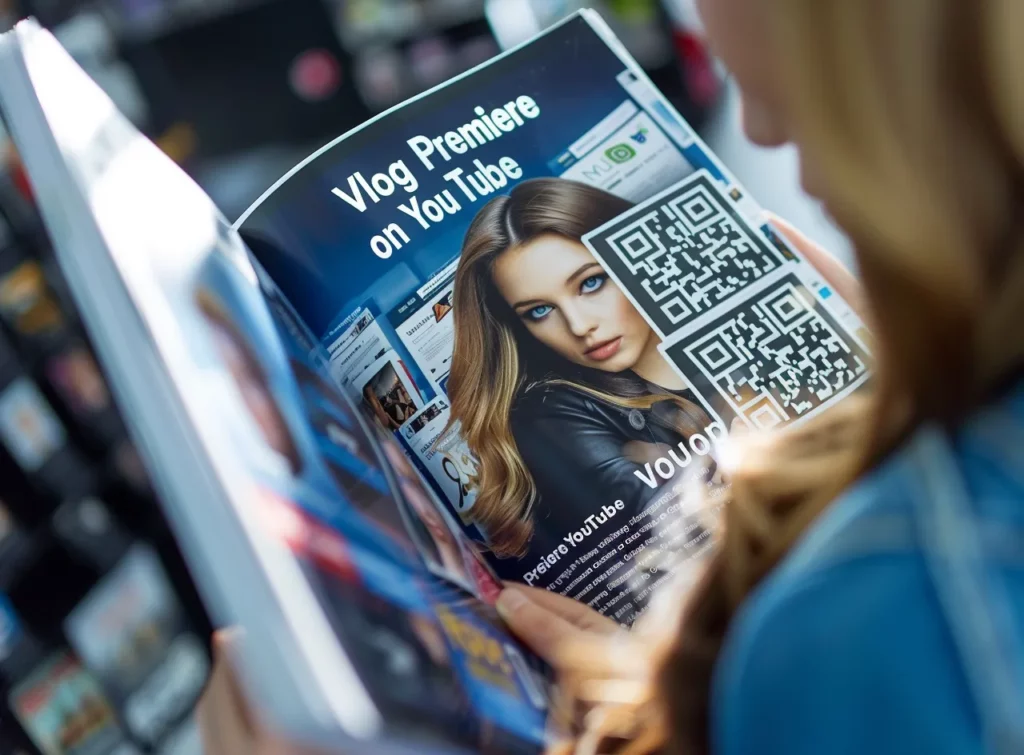
QR Code Generator for YouTube
Ever felt like sharing your YouTube channel in a snap? Well, we’ve got just the tool for you! Say hello to our QR Code Generator for YouTube, a nifty little feature that’s set to redefine sharing. With a simple scan, you can link others straight to your YouTube world, making it a breeze for them to join your digital audience.
No more fussing with URLs or lengthy searches. This is the future of connectivity, right at your fingertips. So why wait? Hop on over to our QR Code Generator page and let’s get your content out there in a whole new way. It’s time to share, connect, and grow like never before. Your YouTube journey starts with a single scan!