Get started with QR codes for restaurants
There are three common ways to to make QR codes for restaurant menus: a) link to a menu hosted somewhere, b) upload a PDF file of your menu, or c) manage your menu with our menu creator.
How Can I Use a QR Code for My Restaurant Menu?
QR codes for menus provide diners with a convenient way to look at all the dining experience your restaurant offers, without having to wait for a menu to be handed to them by wait staff.
QR codes can be easily embedded on restaurant tables and signage, and provides a completely touchless experience for your diners. Plus, your restaurant will be able to cut down on printing costs, as you won’t need to print as many physical menus. Perfect if you’re experimenting with new dishes and seasonal deals.
And with My QR Code, you can change your menus at any time, without needing to generate all new QR codes! That’s because we generate dynamic QR codes, allowing you to add new dishes, menu designs, and images at the drop of a hat, helping you save even more money in the process.
- As soon as your diners are seated, they can simply scan the QR code with a compatible smartphone or app, and see all that your restaurant has on offer. It’s the most convenient way to check the dining experiences on offer, especially as diners don’t have to wait to be handed a traditional menu.
Put Menu QR Codes on Restaurant Tables
- For passersby who are looking for a meal, menu QR codes on restaurant windows can give them instant access to your full dining range. This is a great way to entice more people into your restaurant, and help drum up some extra buzz around your business.
Place Menu QR Codes on Restaurant Windows
- For diners who are waiting to be seated, they can simply scan signage near the waiting area and access a digital version of the menu. This makes waiting a bit more bearable, and gives diners something to do in the meantime until a table is free.
Include QR Codes for Menus on Restaurant Signage
How to use your QR code generator for a restaurant menu?
To efficiently use your QR code generator for a restaurant menu with MyQRCode follow these steps:
- Go to the MyQRCode website and click Create my QR code,
- Choose the QR code type as Menu,
- Enter your restaurant’s details, fill out the necessary menu sections, and add images,
- Click Next and customize your QR code’s design,
- Select Finish to generate and download your QR code for restaurant menu.
Contemporary restaurant visitors find using QR codes in a venue much more convenient. In 2020, 45% of Americans preferred using their smartphones to access restaurant menus, order, and pay, according to the Appetize Contactless Technology Survey. The interest in using QR codes in the restaurant industry, both in the US and worldwide, remains twice as high as before the outbreak of the COVID-19 pandemic, data from Google Trends suggest.
If you’d like to create a QR code for a restaurant menu, consider the MyQRCode tool. It provides extensive customization options, editable QR codes, and a user-friendly generator. Tailor your menu design by adding images, two-language item titles and descriptions, logos, and the preferred color scheme with MyQRCode. You can also generate a QR code for your existing menu, whether hosted on your website or available as a PDF version.
How to generate a QR code for a PDF version of a restaurant menu?
To generate a QR code for a restaurant menu’s PDF version:
- Open MyQRCode in your browser and select PDF as your QR code type,
- Name your QR code,
- Add the restaurant name and menu description,
- Upload a PDF version of your menu,
- Optionally customize the QR code’s design,
- Click Finish to generate your QR code for a PDF restaurant menu.
Note that with our QR code generator, you can upload PDF files up to 20 MB maximum size. If your menu exceeds this threshold, we recommend compressing or splitting it into smaller sections. You can compress your PDF using popular free tools like iLovePDF or Smallpdf. Once optimized, you can easily upload and generate QR codes for your restaurant menu using our website.
How to generate a QR code for a restaurant menu hosted on my website?
To generate a QR code for a restaurant menu hosted on your website:
- Access MyQRCode and choose the Website URL QR code type,
- Name your QR code and add a link to your website’s menu,
- Customize the QR code design (choose frames, colors, and patterns and add your restaurant’s logo),
- Generate, review, and download your QR code.
The center location is beneficial for everyone. MyQRCode allows you to place your restaurant’s logo at the center of the QR code. That’s what 55% of restaurants do, according to the 2020 survey of 950+ restaurants. Note that your logo must be a JPG, PNG, or SVG file up to 5 MB. With MyQRCode, you will get a personalized touch, making your QR code stand out when linked to your restaurant’s website.
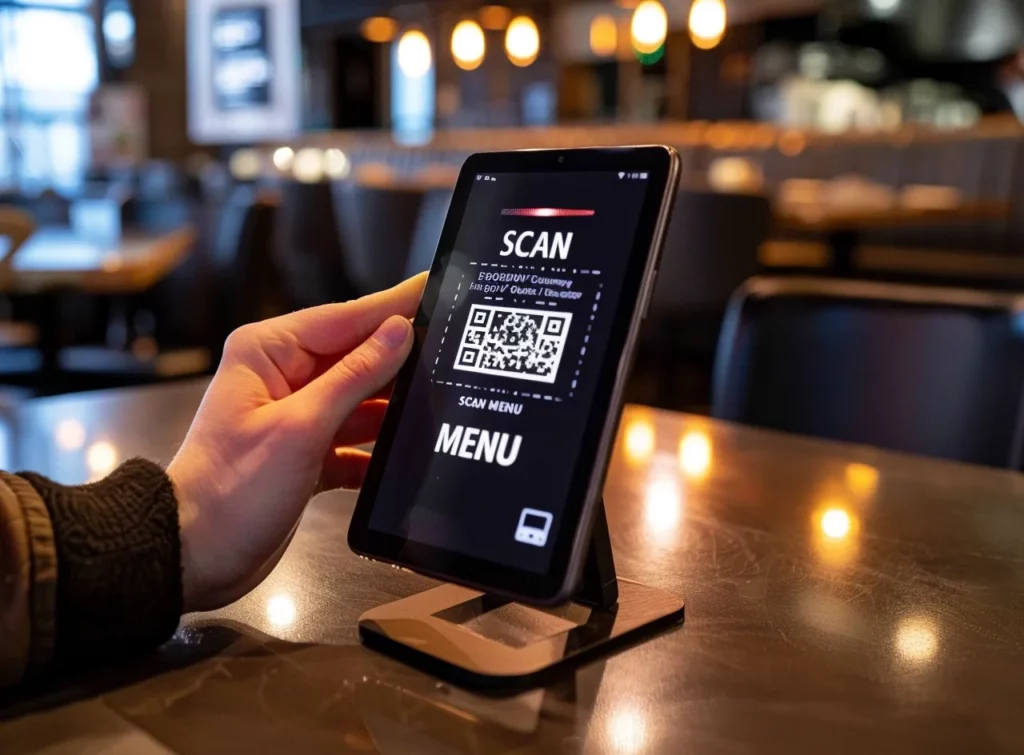
How to generate a QR code for a restaurant menu if I don’t have a website?
To create a QR code for a restaurant menu if you don’t have a website:
- Go to MyQRCode and click on the Create my QR code button,
- Select the Menu option as your QR code type,
- Create your digital menu from scratch,
- Optionally, you can customize the QR code design,
- Click Finish to generate your digital menu QR code.
Our QR code generator provides easy-to-use tools to create digital menus. To adjust your menu’s color scheme, select from suggested color palettes or use a color picker for a customized appearance. Then, supplement that with your restaurant details, including name, description, and logo. Finally, add menu items and sections (like appetizers, mains, or desserts) with their names, descriptions, prices, and images.
How to generate a QR code for different sections of a restaurant menu, like appetizers, mains, and desserts?
To generate a QR code for different restaurant menu sections:
- Log in to MyQRCode and choose Menu as your QR code type,
- Enter your restaurant’s name, description, and logo,
- Scroll down to the digital menu creator and add information about the necessary menu section,
- Select Next to adjust your QR code frame, pattern, and color,
- Click Finish to create a QR code for the particular menu section.
Once you generate a QR code for a separate menu section (say appetizers), continue creating the subsequent sections. For that, repeat the above steps until you achieve your desired outcome.
Moreover, MyQRCode enables a high degree of customization of digital menu sections. Name each, provide descriptions, and include translations in different languages if necessary. You can also add as many items as required — there are no restrictions with our QR code generator.
How to generate a QR code for a restaurant menu in different languages?
To generate a QR code for a restaurant menu in different languages:
- Open MyQRCode and choose the Menu QR code type,
- Input your restaurant’s information in various languages,
- Add menu items and sections with their translations,
- Optionally, customize your QR code design,
- Click Finish to generate a QR code for a multilingual menu.
Yet, with MyQRCode’s functionality, you can easily bridge the language gap. Create a menu that caters to diverse language preferences. This way, you will reach a broader audience and offer a truly customer-centric approach for your visitors. Surprisingly, most restaurants overlook linguistic diversity when creating digital menus, as the 2020 survey of 950+ restaurants suggests. Almost all of those venues offered menus in only one language.
How to generate a QR code for a restaurant menu that will automatically determine the visitor’s language?
To generate a QR code for a restaurant menu that caters to the visitor’s language:
- Go to MyQRCode and choose Menu as your QR code type,
- Enter your restaurant info in multiple languages,
- Add menu items and sections with names and descriptions in different languages,
- Click Next to design your QR code layout,
- Create a QR code for a multilingual restaurant menu.
You can incorporate 2 languages into your restaurant menu with MyQRCode. The primary language is in bold, while the secondary language appears below in italics as a translation. Our QR code generator offers multilingual features for names and descriptions of the following menu elements: restaurant information, menu sections, and menu items. It’s beneficial for special holidays or events when you must cover a diverse range of customers.
How to generate a QR code for a special holiday or event restaurant menu?
To generate a QR code for a special holiday or event restaurant menu, follow these steps:
- Log in to MyQRCode and choose the Menu QR code type,
- Add your restaurant’s name, description, and logo,
- Detail your holiday menu in the menu section and item editor,
- Customize your QR code’s design if required,
- Click Finish to create a QR code for a special holiday menu.
If you already have a holiday menu in the PDF format, select a QR code type as PDF in our QR code generator. Then, upload your PDF file (up to 20 MB), provide relevant details (e.g., seasonal menu), and create your QR code.
Alternatively, if your special holiday menu is hosted on your website, you can generate a QR code for it hassle-free. Open MyQRCode, choose the Website URL QR code type, enter the link to your holiday menu, and make your QR code.
QR code generation helps keep your customers posted on relevant information is essential. If you want to include allergen information, nutrition facts, calorie counts, and other in-depth info, selecting Menu as your QR code type is your go-to choice.
How to generate a QR code for a restaurant menu with allergen information, nutrition facts, or calorie counts?
To generate a QR code for a restaurant menu with allergen information, nutrition facts, and beyond, take these steps:
- Go to MyQRCode and choose Menu as a QR code type,
- Add the relevant nutritional and allergen information,
- Create menu sections and items,
- Select allergens for each menu item from the suggested list,
- Add nutrition facts and calorie counts in the item description,
- Design and generate your QR code.
Restaurants are the second most common location for food allergy reactions, affecting both adults and children, as per FARE Patient Registry data. Hence, providing clear allergen information and specifying dietary restrictions like gluten-free or halal options is critical for your customers’ safety. Remember to include these details in your menu’s food and drink sections.
How to generate a QR code for a restaurant’s wine or drink menu separately?
To generate a QR code for your restaurant’s wine or drink menu separately:
- Log in to MyQRCode and choose Menu as your QR code type,
- Enter your restaurant’s name and description,
- Create a drink menu section with item names, descriptions, and prices,
- Customize your QR code’s look with our QR code generator,
- Click Finish to create a QR code for a drink menu.
To make a QR code for a wine menu of your restaurant, go through the above steps detailing your wine selection. In MyQRCode, add item names and descriptions in 2 languages, attach images, and enter price and allergen info. Another option is to add your wine or drink menu as a separate section via MyQRCode QR code generator interface.
To crown it all, consider creating a QR code for your online reservation system to make your venue more convenient for your customers.
How to generate a QR code that links to both a digital restaurant menu and an online reservation system?
If you need to generate a QR code for a digital restaurant menu and an online reservation system, start with creating it for the menu:
- Go to MyQRCode and click Create my QR code,
- Select Menu as your QR code type,
- Create your digital restaurant menu by adding restaurant info, menu items, and sections,
- Customize your QR code by choosing the frame colors, pattern, and corner style,
- Review and generate your QR code for a digital menu.
To create a QR code for your online reservation system, use a simple Website URL QR code type in MyQRCode. Include a link to your booking system and an engaging CTA in your QR code design to encourage more reservations.
How to generate a QR code for a restaurant menu that features daily specials or promotions?
To generate a QR code for a restaurant menu featuring daily specials or promotions, take these steps:
- Log in to MyQRCode and select a Menu QR code type,
- Create digital menu with our QR code generator,
- Create a separate section named “Promotions”, and add your daily specials as the Menu items,
- Adjust your QR code design with a custom logo, frames, and patterns,
- Click Finish to create a QR code.
Note that MyQRCode offers fully editable codes. Therefore, you don’t need to create a new QR code whenever you want to update your daily specials or promotions. Just access our QR code generator’s dashboard to make the necessary changes. Meanwhile, your customers will continue to scan the same QR code from their mobile devices.
How to generate a QR code for a restaurant menu optimized for mobile view?
To make a QR code for a mobile-optimized restaurant menu:
- Log in to MyQRCode and click Create my QR code,
- Select Manu as your QR code type,
- Enter the information about your restaurant,
- Add menu items and sections with their names, descriptions, images, and prices,
- Optionally customize your QR code’s look and feel,
- Review and generate your QR code.
All QR codes generated with MyQRCode, including restaurant menus, are tailored to mobile devices. With MyQRCode, you shouldn’t worry about mobile optimization. Given that 86.66% of smartphone users had scanned a QR code at least once (according to MobileIron), we highlight the importance of mobile optimization. Whether it’s daily specials or rotating seasonal menus, our mobile-friendly QR codes ensure your restaurant’s offerings are always accessible.
How to generate a QR code for a rotating seasonal restaurant menu?
To generate a QR code for a rotating seasonal restaurant menu:
- Access MyQRCode and select Menu as your QR code option,
- Enter details on your restaurant: name, description, images, etc.,
- Add the necessary sections and items to create a seasonal menu,
- Proceed to customize your QR code’s design,
- Click Finish to review and generate your QR code for a seasonal menu.
Seasonal marketing puts your business in front of potential customers, thereby boosting online brand awareness and giving prospects a reason to try you for the first time. Nearly 59% of customers are more likely to order a menu item if it’s labeled as “seasonal,” according to Rewards Network. With our QR code generator, you can highlight your seasonal dishes and attract more clients. Give your customers an even deeper dive into your menu by including images or videos of your offerings.
How to generate a QR code for a restaurant menu that includes images or videos of dishes?
To generate a QR code for a restaurant menu with images using MyQRCode:
- Open MyQRCode and click Create my QR code,
- Pick your QR code type as Menu,
- Provide your restaurant information, such as name, description, and image,
- Name and describe your menu sections,
- Add menu items with names, details, and images or videos of dishes,
- Click Next to customize your QR code’s design,
- Select Finish to create a QR code.
Including images in your menu boosts menu item sales by as much as 30%, following Grubhub. The same is true for videos, and it’s easy to understand why — they give your customers a clear idea of what to expect from their orders. With our QR code generator, you can add images to each item on your menu, allowing your clients to review your offerings in greater detail.
How to generate a QR code for a restaurant menu that integrates customer reviews or ratings?
To generate a QR code for a restaurant menu, integrating customer reviews and ratings, follow these instructions:
- Go to MyQRCode and select Create my QR code,
- Choose your QR code type as Website URL,
- Name your QR code,
- Add the link to the profile in a review service like Tripadvisor, Google Review, or else,
- Click Next to adjust your QR code’s layout,
- Click Finish to create your restaurant review QR code.
Customers rely heavily on reviews when deciding where to eat since they have so many options. Over 90% of consumers check restaurant reviews before visiting the venue, according to Bloom Intelligence. That’s why incorporating customer feedback is critical. Swiftly create a QR code with restaurant reviews and ratings through MyQRCode. Also, add social proof by generating a QR code linking to your restaurant’s social media pages. What’s more, consider using an embedded order QR code or one that provides access to various payment options.
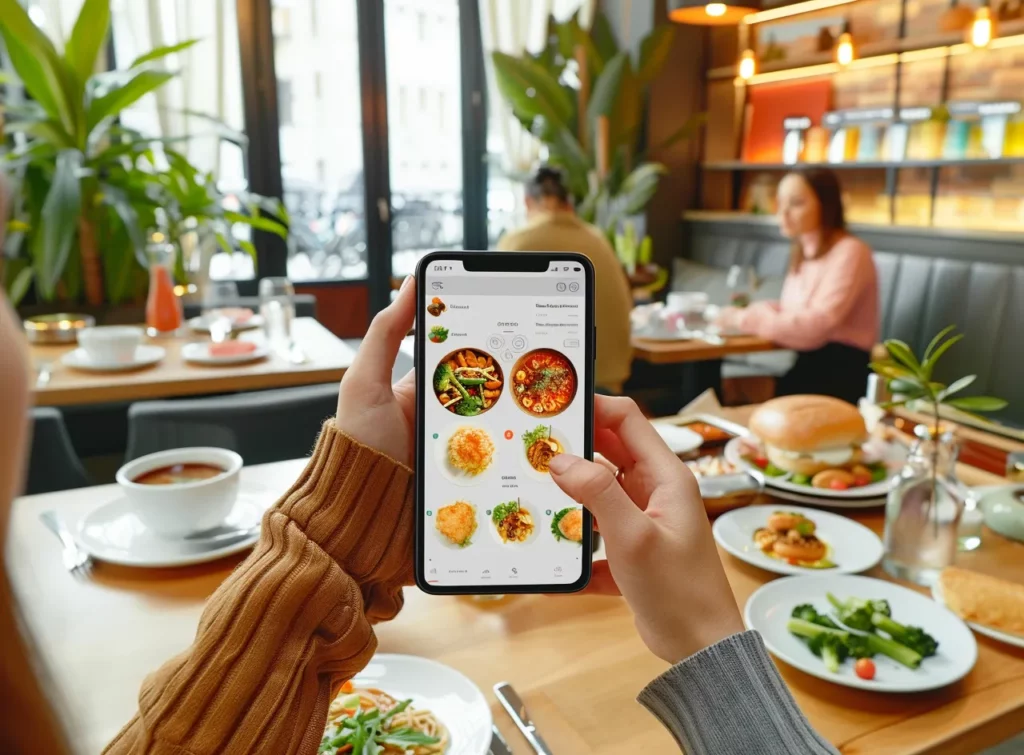
How to generate a QR code for a restaurant menu with embedded order and payment options?
To generate a QR code for a restaurant menu with order and payment options:
- Open MyQRCode and click Create my QR code,
- Choose the Website URL as your QR code type,
- Add a title to your QR code and a link to the menu hosted on your website,
- Optionally you can customize the QR code design with colors, patterns, and logos,
- Click Finish to generate a QR code.
Note that the menu on your restaurant’s website should be interactive to make online ordering possible. Besides, it must include several payment options. MyQRCode, in turn, allows you to link this interactive menu with a QR code. Another idea for streamlining your customers’ experience is embedding food delivery platforms into QR codes.
How to generate a QR code for a restaurant menu that integrates with food delivery platforms?
To generate a QR code for a restaurant menu integrating with food delivery platforms:
- Open MyQRCode and click on the Create my QR code button,
- Opt for the Website URL QR code type,
- Add a link to your restaurant menu that offers food delivery platform integration,
- Choose the most suitable QR code design options,
- Click Finish to make a QR code with food delivery capabilities.
Food deliveries are now huge and have created a new social habit, offering a convenient way for customers to eat their favorite food in the comfort of their homes. Global food delivery is a huge market, worth over $254 billion in 2023, as per Grand View Research. Don’t skip the opportunity to tap into this lucrative niche – integrate delivery platforms into your menu. Then, with MyQRCode, you can quickly create a QR code for your digital interactive restaurant menu.
How to generate a QR code for a digital interactive restaurant menu with clickable items?
To generate a QR code for a digital interactive restaurant menu with clickable items:
- Ensure you host a digital interactive restaurant menu on your website,
- Open MyQRCode and click Create my QR code,
- Choose your QR code type as Website URL,
- Embed a link to your digital interactive menu,
- Adjust your QR code’s design with a logo, pattern, and colors,
- Review and make a QR code.
Remember that creating an interactive menu requires web development and UI/UX design skills. You need to feature online ordering, payment processing, and real-time updates. Therefore, consider hiring a web dev agency or team to cover those functionalities.
Alternatively, use content management systems or simple drag-and-drop tools for interactive menu creation. The most common ones are WordPress, Joomla, and WooCommerce for restaurants. Then, leverage MyQRCode to make a QR code for your interactive breakfast, lunch, or dinner menus.
How to generate a QR code for a restaurant’s breakfast, lunch, and dinner menus separately?
To generate a QR code for a restaurant’s breakfast, lunch, and dinner menus separately:
- Go to MyQRCode and select Menu as the desired QR code type,
- Add the necessary information about your restaurant,
- Create a separate menu for breakfast, lunch, or dinner,
- Add relevant offerings in the Menu items editor,
- Customize your QR code’s layout,
- Click Finish and generate a QR code for a breakfast, lunch, or dinner menu.
To create QR codes for lunch and dinner menus, follow the above steps. This way, you’ll get 3 separate QR codes for easy access to your restaurant’s offerings.
Continuous improvement is a fundamental philosophy that underpins success in various aspects of life, from personal growth to organizational excellence. Please use MyQRCode to generate QR codes that let customers leave feedback or suggestions. This way, you will keep improving your services.
How to generate a QR code for a restaurant menu that allows customers to leave feedback or suggestions?
To generate a QR code for a restaurant menu allowing customers to leave feedback or suggestions:
- Determine customer feedback collection points or platforms before making a QR code,
- Go to MyQRCode and select Create my QR code,
- Depending on the platform, choose the Social Media or Website URL QR code type,
- Connect your restaurant’s social media pages or input a website review link,
- Design your QR code (optional),
- Review and generate the QR code for your restaurant menu.
Pay close attention to your customers’ suggestions. Given that 59% of consumers skip restaurants due to negative feedback (as per TouchBistro), handling issues and improving your services impacts your success significantly. Our QR code generator is here to help you with feedback collection and other critical tasks, such as making timely and effortless menu updates.
How can I update the restaurant menu linked to the QR code without changing the QR code itself?
To update the restaurant menu linked to the QR code without changing the QR code itself:
- Log in to MyQRCode and access your dashboard,
- Choose the QR code with your restaurant menu,
- Find the three dots on the right, click on them, and select Edit,
- Update the existing menu components or add new items and sections,
- Edit the QR code’s design,
- Click Finish to get a refreshed QR code version.
Update your current QR codes without reprinting or replacing them with our QR code generator. MyQRCode’s dashboard offers straightforward editing tools. With their help, you can modify menu items and sections with their respective titles, descriptions, prices, and images.
Note that editable QR codes are just one of the benefits MyQRCode provides. Our tool is also user-friendly and highly customizable.
What are the benefits of using MyQRCode for a restaurant menu?
The benefits of creating QR codes for restaurant menus with MyQRCode include the following:
- Simple QR code generator: Create a QR code for a restaurant menu in five easy steps.
- Various code types: Choose Menu, Website URL, PDF, and other QR code types for your menu.
- Editable codes: Update your restaurant menu QR code whenever necessary.
- Analytics: Access MyQRCode dashboard to analyze your QR code’s performance.
- Versatile content: Include different content in your menu, from food images and videos to logos.
Personalizing everything is not just for self-expression but to create uniquely bespoke products in a one-to-one relationship that helps customers feel empowered, strong, and able to express themselves.
However, our QR code generator’s most prominent benefit is extensive customization. Nearly all restaurants (98.5%) using QR codes opt for personalized QR codes, according to the 2020 survey of more than 950 restaurants. Hence, we considered it our goal to provide you with the flexibility and tools for your restaurant’s unique branding and offerings. Use MyQRCode to adjust your digital menu’s color palette, text, and images. Create a fully tailored QR code design.