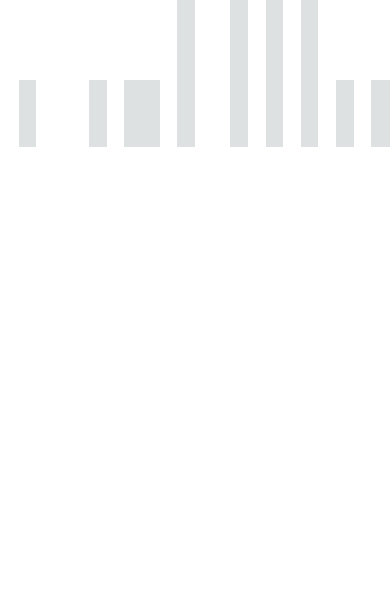
Why Should I Use an Online Barcode Scanner?
Our online barcode scanner can help you read almost any type of 1D or 2D barcode. While most smartphones come with the ability to read QR codes, they don’t have the capability to read other types of barcodes, requiring you to download specialized software.
Thankfully, our barcode scanner works directly from your browser, so you won’t have to take up any storage space on your device with an unnecessary app. Plus, our barcode scanner is completely free to use and doesn’t impose any limits on the number of barcodes you scan. And unlike some online scanners, we won’t bombard you with ads. You can scan any barcode you like, completely hassle-free.
Scan Any Type of Barcode
Our barcode scanner is able to read almost any 1D or 2D barcode. Whether you’re trying to scan a Matrix code, or something more basic like an EAN barcode, we’ve got you covered.
Scan Directly from Your Browser
By using our online barcode scanner, you won’t have to download any unnecessary browser extensions or apps, saving you both time and effort.
Upload Barcodes as Images
Scanning a digital barcode is difficult, as it often requires you to have a second device handy, like a smartphone. With our barcode scanner, you can screenshot the barcode, upload it on our platform, and receive the results instantly.
Scan QR codes in no time with our onscreen barcode scanner! Scan every common barcode format on iPhone, Android, Windows PC, and Mac. No need to download an app; our scanner is free to use on your browser with no ads.
Free Online Barcode Scanner with No Ads
Our onscreen barcode scanner can help you decode all of the most common 1D and 2D barcode formats. Scans can be completed from the comfort of your desktop PC, or smartphone devices, without needing to download any apps or browser plugins.
How to Scan Barcode
You can scan a barcode by using your smartphone camera or a webcam on our barcode scanner page. For barcodes found on web pages, you can screenshot the barcode and upload it as an image on our platform, where the barcode will be read in seconds.
Scan Barcode on Android
Scanning a barcode on Android is easy. You can scan both physical and digital barcodes without hassle on our platform, either by using your device camera or by uploading the barcode as an image.
To use your camera, simply:
- Go to the barcode scanner page on MyQRCode
- Grant camera access to the scanner
- Point your device camera at the barcode you want to read
- Once the scan is completed, you’ll find the data under ‘Scan results’
To upload as an image, you’ll need to:
- Snap a picture of the physical barcode you want to scan, or screenshot webpages containing a digital barcode
- Upload the image to the MyQRCode barcode scanner
- Find the decoded data under ‘Scan results’
Scan Barcode on iPhone
Like with Android, you’ll have no trouble scanning a barcode on iPhone. Especially useful if you don’t want to take up unnecessary memory space with a compatible scanner. You can either use your camera or upload barcodes as images.
To use your camera, you’ll need to:
- Grant access to your iPhone camera to the barcode scanner
- Point your phone camera at the barcode you want to scan
- After a successful scan, find the data underneath ‘Scan results
For images:
- Take a picture of a barcode, or screenshot digital pages with a barcode you want to scan
- Save the image or screenshot to the Apple Gallery app
- Upload the image to the MyQRCode barcode scanner
- The decoded information will appear under ‘Scan results’
Scan Barcode on Windows PC and Mac
Scanning barcodes on Windows and Macs has in the past been a cumbersome process. But, with the barcode scanner on MyQRCode, you can scan barcodes with no hassle, ads, or apps. You’ve got two options; either scan a barcode as an image, or use your webcam instead.
To use your webcam, simply:
- Grant camera access to the barcode scanner
- Hold a barcode up to the camera
- Ensure the barcode is within the middle of the screen between the square borders
- The decoded information will be underneath ‘Scan results’
For images, you’ll need to:
- Take a screenshot of a digital barcode
- Save the image to your memory storage
- Upload the image to the barcode scanner on MyQRCode
- The barcode will be scanned in seconds and the information will appear under ‘scan results’
Benefits of Online Barcode Scanner
There are plenty of benefits to using an online barcode scanner. By using our scanner, there’s no barriers to information, especially as the tool is compatible with almost any device!
1. No App Required
For desktops and smartphones, scanning 1D barcodes can be a hassle. For instance, while most smartphones have the capability to scan QR codes, they often aren’t compatible with 1D barcodes, which often requires you to download specialized scanner apps. With our barcode scanner, you won’t have to deal with any app stores or download pages, as you’ll be able to scan straight from your browser.
2. Scan All the Most Common Barcode Formats
The MyQRCode barcode scanner is able to scan a vast array of 1D and 2D barcode formats quickly and conveniently. Take a look below at all supported formats:
- QR Code
- AZTEC
- CODE_39
- CODE_93
- CODE_128
- ITF
- EAN_13
- EAN_8
- PDF_417
- UPC_A
- UPC_E
- DATA_MATRIX
- MAXICODE
- RSS_14
- RSS_EXPANDED
3. Free of Charge and Ad-Free
Unlike some apps, we don’t hide our barcode scanner behind a paywall, or punish free users with a barrage of ads. Plus, there’s no limit to the amount of barcodes you can scan, so whether you only need to scan one barcode or millions, we’ve got you covered.
4. No Camera Needed
You won’t need a camera to scan a barcode with our platform, as you can upload screenshots of web pages with barcodes directly to the scanner. This is perfect for users on Windows PC or Mac, where digital barcodes can be sizable barriers to those trying to access information on desktop.
Best Barcode Scanner Apps
Google Play and the Apple App Store are the best place to find barcode scanner apps. However, it should be said that many apps come with premium costs, or are chock-full of ads which can make their use cumbersome. With our barcode scanner app, however, you can have unlimited access to the barcode scanner without ads. So why go elsewhere?
Is It Safe to Scan Barcodes?
For the most part, yes. However, some 2D barcodes, like QR codes have been used in phishing scams in the past. So, you’ll still want to be on your guard. Thankfully, our barcode scanner allows you to preview all information and links before clicking on them, so you can ensure that a barcode’s source is from a reputable location.
How to Scan Barcodes on a Desktop?
Scanning any kind of code on a desktop PC or Mac can be a frustrating experience. Not with MyQRCode’s barcode scanner, however. You can either use the webcam to scan a physical barcode, or by uploading a digital barcode as an image to the barcode scanner itself. And it doesn’t matter if you haven’t got much technical experience. The process is incredibly easy even for beginners.
How do Barcodes Work?
1D barcodes only store data horizontally, mostly in the form of black and white lines which represent numerical values. Scanners identify what numbers are included in a barcode by ‘reading’ the white space in between black lines, and depending on the spacing and frequency of those black lines, will then assign a number.
2D barcodes are markedly more complex, as they store information both horizontally and vertically. 2D barcodes store much more complex information, and so go through a multi-step process when scanned. Generally, a scanner will need to identify a ‘finder square’ like those found in the corners of QR codes, where it will then decode the information in between.
How to Generate Barcodes?
If you’re looking to generate 1D barcodes, there are many platforms that can assist you. You’ll often need a premium platform, especially if you need to generate barcodes enmasse, like for stock purposes.
QR Code Generator
For all of your 2D barcode generating needs, MyQRCode is the platform for you. By using our QR Code Generator, you can generate dynamic QR codes which can store a vast amount of information that can be edited at anytime, without having to generate all new QR codes.
Additionally, your generated QR code is entirely customizable, allowing you to tweak the appearance of your QR code to meet any need. Change the color, choose between QR pattern and corner square presets, and add a border and a logo to truly make a QR code your own. So what are you waiting for? Use our QR Code Generator today!