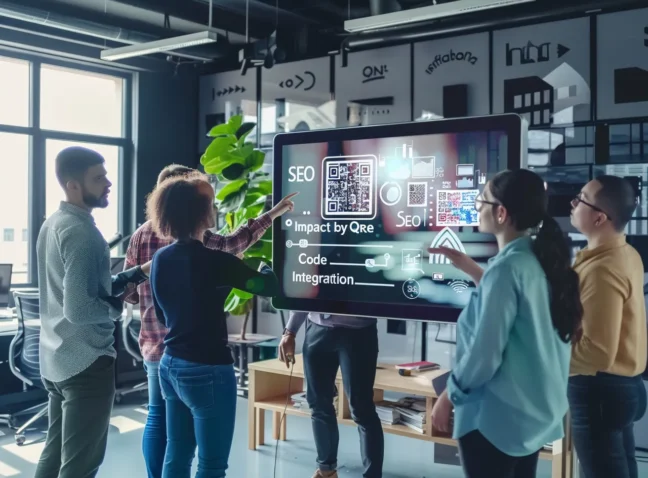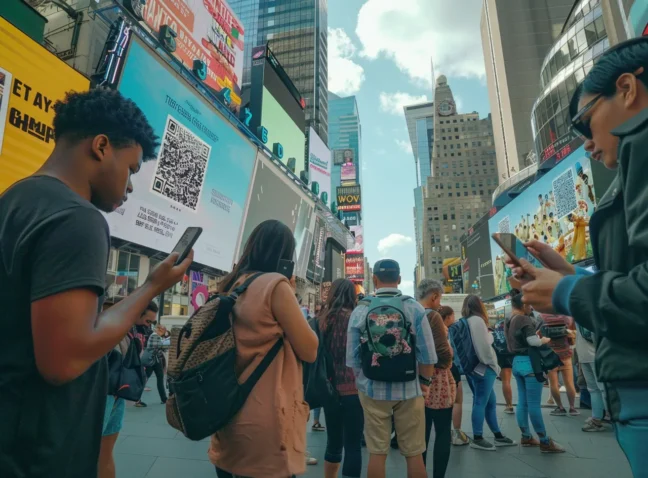QR codes have plenty of uses. But, among the most common is the simple QR code link, which directs users who’ve scanned a QR code to a specific webpage. What does that webpage include? Well, that’s entirely up to you. Whether you want to share a particularly useful blog post, give customers more information on how to use a product, or put your company story out there to the masses, the possibilities are endless.
But just how is a QR code created from a link? It’s much easier than you might first assume, something that you’ll find out over the course of this article. So, stick with us at MyQRCode, as we take you through each step, from link embedding to QR code design. Before you know it, you’ll have your very own QR code. Let’s get started by answering a very important question.
Why Does Creating a QR Code from Your Link Matter?
QR codes from links open up a realm of possibilities. QR code adoption is increasing year by year, with around 11 million households in the US scanning QR codes in 2020 alone. That means you’ve got an ample opportunity to present potential users with information you want them to see. It’s a gateway for additional communication, and one that can see you increasing your brand reach and visibility with the simple addition of a scannable square. Neat, isn’t it?
Creating QR codes from links is also surprisingly easy, as you’ll find out later. And there’s really no limit to the kind of information you can share with your budding audience. Whether you’re using link QR codes for cooking projects, or using them to provide some sales information, QR codes can easily transport users to wherever you want to take them.

Equip Yourself for QR Code Creation: Extend Your Reach with Ease
First things first; you’ll need to learn where to go to create a QR code, and the steps to actually create one. This might sound complicated, but it’s pretty simple once you’ve had a little practice. Let’s get started:
- Selecting the Right Generator: There’s plenty of choice out there, so it’s essential to start narrowing down your choices. Your chosen link QR generator should be easy to use, and provide a wealth of customization options (like QR designs and colors) so you can align the QR code with your brand identity. Additionally, make sure they have analytic capabilities so you can keep track on the performance of your link QR codes.
- URL Optimization: Shorten your URL for a cleaner, more efficient QR code. This is crucial, as messy URLs can affect the scannability of QR codes, resulting in a poorer user experience.
- Design with Branding in Mind: Customize colors and shapes to match your brand. If your chosen link QR generator of choice allows you to add your company logo to the design, all the better.
- Testing is Key: Always test your QR code across different devices to ensure readability. If there are any issues, reoptimize your QR code and try again.
- Stay Relevant: Update the content behind your QR code to keep it fresh and engaging.
And that’s really all there is to it! Below, we’ll give you a step-by-step guide on creating your own QR code using our very own link QR code generator.
Craft QR Codes – Easy Creation with MyQRCode
Ready to embark on your link QR code creation journey? So are we! We’ll see you through all the steps, and before you know it, you’ll have your own perfected QR code linking to a page of your choice:
- Visit MyQRCode.com: From the homepage, select ‘Create My Code’ and then click ‘Website URL’ on the next page. Alternatively, scroll to the bottom of the page and select ‘Link QR Generator’.
- Input your URL: Upon entry to the next page, you’ll see two fields. The top one is for your UR code name (optional), and the one below it is where you can post your website URL. Once that’s done, just click ‘Next’.
- Customize your design: You’ll see a variety of options to design the QR code to your exact specifications. You can add borders and text, change the QR pattern and corner dots, alter the color of the QR code, and even add logos!
- Generate and download: Once you’re happy with your design, just click ‘Finish’, and hey-presto! You’ve got your very own QR codes.
We told you it was easy. Keep in mind that you may be asked to sign up to MyQRCode once you’ve clicked ‘Finish’, if you haven’t already done so.

Putting Your QR Code to Work: Additional Tips
To make sure that you get the most bang for your buck, we just want to provide a few additional tips. While the creation of QR codes is easy, there’s still some factors you should keep in mind to ensure you’re providing the best experience possible to your users. Here are a few practical pointers for success:
- Use high-contrast colors to ensure your QR code stands out. That means that your QR code colors shouldn’t be too similar to your background colors.
- Place the QR code in a location where it’s likely to catch the eye of your target audience.
- Test the QR code across different devices to ensure universal compatibility.
- Consider the size of the QR code; it should be large enough to be easily scanned from a reasonable distance.
- Provide a short, clear call to action near the QR code, encouraging people to scan it.
Leveraging these strategies will not only improve the user experience but also enhance the effectiveness of your QR code in connecting with your audience. Isn’t it time you found out how easy and effective it can be to integrate QR technology into your strategy?
Create Compelling Connections with QR Codes via Top-Tier Generator
Creating link QR codes is surprisingly easy, isn’t it? Especially when you’ve got the right tool in your corner which will help simplify every step of the process. Just don’t forget to add the design touches which represent your brand (and to ensure your URLs are as simple as can be!), and you’ll be a QR creating pro in no time.
And if you haven’t already, visit our QR Code Generator! In as little as a few clicks, you can have your own QR code generated from your website URL. Be sure to check out our design options, too, and once your QR code is finished, our curated analytics suite where you can keep an eye on its performance. Happy creating!