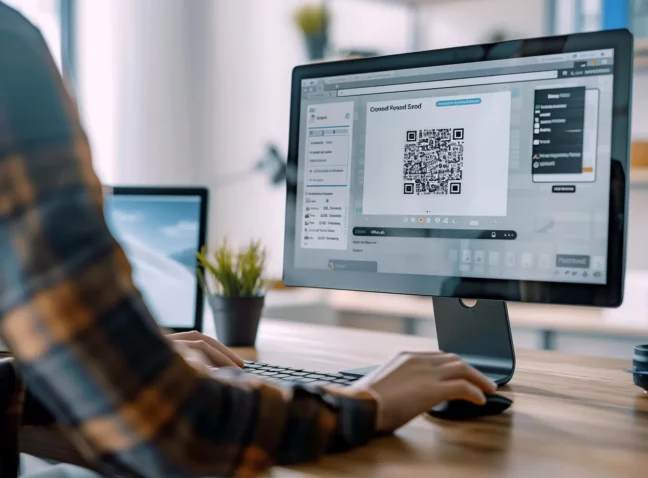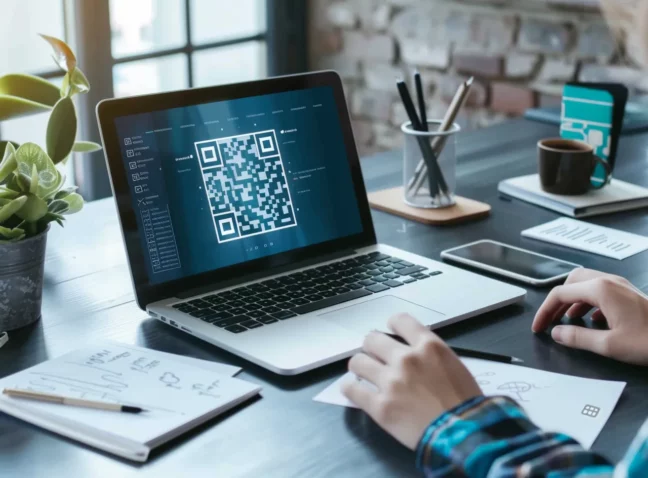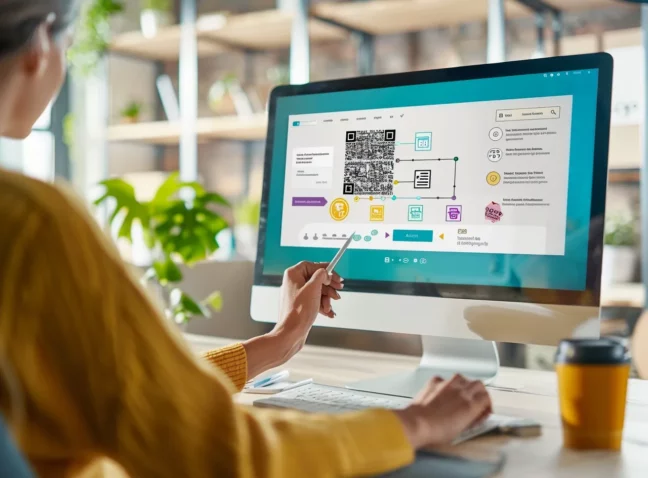Creating URL QR codes is easy and have a lot of utility! That’s because they can be used in marketing campaigns, added to product packaging to link to recipes, instruction manuals, warranties, and that’s only scratching the surface.
If you’re looking to generate your own QR code, you’re in the right place! At My QR Code, we’ve built our platform from the ground up with simplicity in mind, ensuring that it’s easy for anyone to generate a QR code. And in this article, we’ll break down the process into easy to follow steps, allowing you to generate a QR code in minutes. Let’s jump in!
How to Generate a QR Code
First things first, head over to the link QR code generator page. From here, click on the ‘Website URL’ button in the generator fields, where you’ll be able to start generating your QR code. Take a look below at how to generate a QR code:
- Name your QR code, so you can find it on your account later if you need to change the link details.
- Paste the link to your desired webpage in the ‘Website Address’ field and then click next.
- Here’s where the fun starts; you can design your QR code to fit your specifications. You can change colors, choose between QR pattern and corner square presets, and even upload your own logo easily!
- Once you’re happy with your design, click ‘Finish’, and move onto the generation page.
- Save your QR code as a PNG, JPEG, or SVG, and enjoy your own personalized QR code!
Pretty simple, right? Once you’ve finished your QR code, you can print them out and embed them on practically anything. We will note, if you’re looking to resize your QR code, SVG (Scalable Vector Graphics) would be the best choice, as it maintains the image quality of your QR code if you enlarge or compress it. But, the choice is yours.