Generate a QR Code for LinkedIn
To generate a QR code for LinkedIn, simply click the ‘LinkedIn URL’ button below, paste your link, and then add a LinkedIn logo or custom logo to your QR code.
How do I Get More Connections on LinkedIn with a QR Code?
With LinkedIn QR codes, you can remove the hassle of clients and contacts having to manually search for your profile. This makes them perfect for networking events, trade shows, and professional conferences, where time is a valuable commodity and convenience is king.
- According to Wave, business cards embedded with QR codes see a massive 20% spike in engagement, which can help give you a competitive edge at networking events.
Put LinkedIn QR Codes on Business Cards
- Perfect for businesses taking part in job fairs, QR codes allow prospective employees to access your LinkedIn profile quickly, or can be linked directly to job or application pages.
Embed LinkedIn QR Codes on Corporate Merch
- 87% of recruiters use LinkedIn to vet prospects. And considering the average job application gets at 250 resumes according to Glassdoor, don’t expect recruiters to search for you manually.
Include a LinkedIn QR Code on Your Resume
- Custom QR codes see a 50% increase in engagement, and those with the LinkedIn logo can see an 80% increase, because the LinkedIn logo establishes a trust signal with the scanning person.
Add the LinkedIn logo to your QR code
- With the My QR Code platform, you gain access to a host of analytics including scan rates, device scans, and scan locations. This ensures that you can make data-driven decisions in your networking campaigns and social media outreach strategies.
Get Access to QR Code Analytics
How do you generate a QR code for LinkedIn?
To generate a LinkedIn QR code via MyQRCode, follow these steps:
- Visit myqrcode.com and select “Create my QR code.”
- Opt for the “Social Media QR code” type.
- Fill in the necessary details for your QR code and modify its appearance.
- Produce and download the QR code.
- Examine the generated QR code and distribute it to your intended audience.
You can integrate your company logo into the QR code to improve brand visibility. Adding your company’s logo to the QR code is a great way to promote your business. MyQRCode allows for easy personalization and works with common image formats like PNG, JPG, and SVG.
LinkedIn QR codes are beneficial if you want to reach top-level professionals. Over 65 million LinkedIn users participate in their companies’ decision-making processes, as reported by Social Network, 2022. Moreover, the average user of this platform spends more than 7 minutes per visit, according to SimilarWeb (February, 2023). Please, ensure you have a detailed and up-to-date LinkedIn profile to make the most of this opportunity window. It will optimize your chances of capturing the users’ attention.

How do I create a QR code for my LinkedIn profile?
To create a QR code for LinkedIn profile using MyQRCode, follow the following steps:
- Get the LinkedIn profile link (open your profile and copy the URL from the address bar or click Contact Info and get it from there).
- Navigate to myqrcode.com and select “Create my QR code.”
- Choose “Website URL” or “Social Media” as your QR code type.
- Fill in the required details for your QR code and modify its design by adjusting the color, corner style, and frame.
- Generate the QR code and download it.
- Review the final QR code.
- Distribute it to your target audience.
If your focus is solely on the LinkedIn profile, you may choose the “Website URL” option. However, if you want to include multiple social media links or messaging apps, opt for the “Social Media” option. Under this scenario, you can pick your desired platforms from MyQRCode’s list (which includes 28 options).
As of June 2023, LinkedIn’s data revealed a user base of over 930 million, spanning 200+ countries and regions. It is a significant surge from 2022’s figure of about 870 million, showing an addition of roughly 60 million members within a year.
You can optimize your outreach by sharing your profile via QR codes from MyQRCode. Furthermore, whether it’s a post, an image, or a video, make sure the content you upload on LinkedIn aligns with your company’s core principles.
How do I Generate a QR Code for LinkedIn Newsletter?
To create a QR code for a LinkedIn newsletter subscription using My QR Code, follow these steps:
- Go to your LinkedIn newsletter and click the ‘Share’ button below the newsletter header
- In the share window, click ‘Copy link’ to get your newsletter’s subscription URL
- Open My QR Code and select “Create my QR code”
- Choose “Website URL” as your QR code type
- Paste your copied LinkedIn newsletter link into the URL field
- Customize your QR code’s design with colors and patterns that match your brand
- Click “Finish” to generate your QR code
- Test the QR code by scanning it to ensure it leads to your newsletter subscription page
- Download your QR code in your preferred format (PNG, SVG, or JPG)
You can now use this QR code in marketing materials, business cards, or presentations to make it easy for people to subscribe to your LinkedIn newsletter.
Note: Make sure your LinkedIn newsletter is set to public so anyone who scans the QR code can access and subscribe to it.
How do I Generate a QR Code for a LinkedIn Post, an Image, or a Video Posted on LinkedIn?
To create a QR code for a LinkedIn post using My QR Code, follow these steps:
- Open My QR Code and select “Create my QR code.”
- Choose “Website URL” as the QR code type.
- To get the link, click the triple dots in the post’s upper right corner and select “Copy link to the post.” Then, paste it into My QR Code.
- Personalize your QR code to your liking.
- Once satisfied, click “Finish” and download your QR code to the LinkedIn post.
Please, note that in 2022, around half of the brands’ LinkedIn posts included images, while only 14% had videos, though posts with videos were the most engaging ones, according to Socialinsider research, (2022). Keep in mind that articles with a word count ranging around 1,900-2,000 get the most views, likes, comments, and shares, as Paul Shapiro’s study of 3,000 LinkedIn posts suggests. Since March 2023, you can find a new type of publication on LinkedIn — collaborative articles, which are knowledge topics published by LinkedIn with insights from the user community.
How to Generate a QR code for a LinkedIn Collaborative Article or Post?
To create a QR code for a LinkedIn collaborative article via My QR Code, use this guide:
- Go to the specific LinkedIn collaborative article.
- Copy the URL from the address bar or click the “Share” button followed by “Copy.”
- Open My QR Code and select “Create my QR code.”
- Opt for “Website URL” as your QR code type.
- Personalize your QR code.
- Click “Finish” and then download the QR code for the collaborative article.
For more granularity, if you wish to create a QR code only for a specific user’s contribution, tap the three dots beneath the comment and select “Copy link to contribution”.
If you want to create a QR code solely for a single user’s contribution, hit the three dots beneath the comment and select “Copy link to contribution” for additional granularity.
Collaborative articles begin with AI-suggested conversation starters and match them with experts via LinkedIn’s Skills Graph. Specialists can provide their insights; other members can label these contributions as “insightful.” This upvote mechanism makes it easier to pinpoint the most valuable insights. As of July 23, 2023, there were a total of 33,949 collaborative articles and 112,966 contributions (STOIC, 2023).
Statistics: LinkedIn’s Influence and QR Code Integration
ILinkedIn, as a platform, has evolved into a critical hub for professional networking and content marketing. The following statistics shed light on its growing influence and the role QR codes can play in enhancing user engagement:
- Expansive User Base: LinkedIn’s user base, now over 930 million strong as of June 2023, showcases a year-over-year growth of about 60 million members. This upward trend, documented by LinkedIn’s own data, represents a vast and diverse professional network ripe for engagement.
- Content Interaction Trends: Research by Socialinsider (2022) highlights that LinkedIn posts featuring videos garner the most engagement, despite only 14% of posts containing them. Further, a comprehensive analysis of 3,000 LinkedIn posts by Paul Shapiro indicates that articles around 1,900-2,000 words receive the highest interaction, suggesting that detailed, value-rich content resonates most with LinkedIn users.
- LinkedIn for Effective Marketing: Recent insights from LinkedIn reveal that Pages posting content weekly experience a growth rate seven times faster and attract 5.6 times more followers compared to those posting monthly. The Content Marketing Institute (2023) further emphasizes LinkedIn’s potency in digital marketing, with 77% of marketers citing it as the top platform for effective organic reach.
- Purchasing Power on LinkedIn: LinkedIn users possess twice the purchasing power of the average web user, a factor that might contribute to why 77% of marketers find the platform ideal for organic marketing reach (Content Marketing Institute, 2023).
These statistics illustrate LinkedIn’s critical role as a professional networking powerhouse and a fertile ground for digital marketing. The platform’s expansive and engaged user base, coupled with its potential for high-impact content delivery, makes it an invaluable tool for professionals and marketers. Integrating QR codes as a bridge to LinkedIn content can significantly amplify reach and engagement. By providing direct and effortless access to LinkedIn profiles and posts, QR codes can harness the platform’s extensive network and influential content dynamics, offering a streamlined path to professional growth and effective brand marketing.
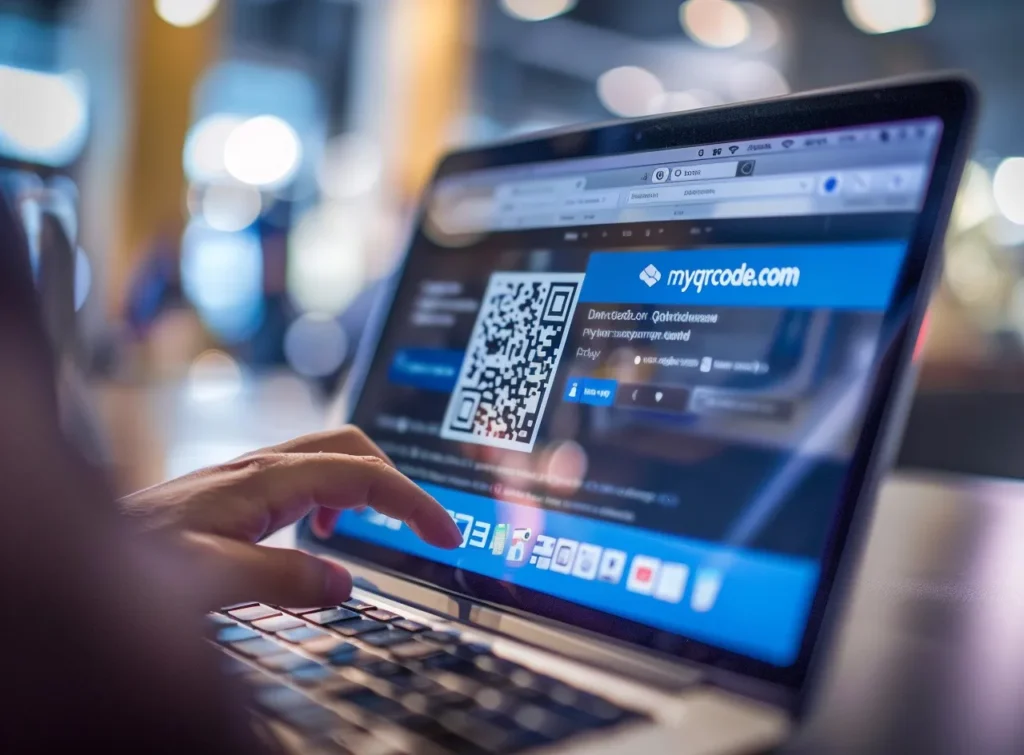
Benefits of Using My QR Code for LinkedIn QR Codes
The benefits of our LinkedIn QR code generator include:
- Quick Access: Instead of searching for names on LinkedIn, scanning a QR code takes the viewer to the correct profile.
- Professional Appearance: QR codes can give a modern and professional touch to your resume or business card, showing that you’re keeping up with technology.
- Analytics: With MyQRCode, you can track how many people scanned your LinkedIn QR code, giving you insights into its effectiveness.
- Customization: MyQRCode offers customization options, allowing you to embed logos or choose colors that align with your brand.
If you aim to leverage LinkedIn for brand promotion and subsequent business growth, consider these insights: LinkedIn Pages that post weekly content witness a growth rate that’s 7 times faster and pull in 5.6 times more followers than their counterparts posting only monthly, as per recent LinkedIn’s research.
Moreover, LinkedIn users tend to possess purchasing power that surpasses that of the typical web user by over twice. It could be why an impressive 77% of marketers find LinkedIn to be the top platform for organic reach, according to the Content Marketing Institute, 2023.
LinkedIn Can Work to Its Fullest with My QR Code
Take control of your professional digital presence with My QR Code’s LinkedIn QR Code Generator. Whether you’re sharing a profile, a thought-provoking article, or your latest business post, My QR Code provides the tools to make your content more accessible and engaging. Visit myqrcode.com now and start creating LinkedIn QR codes that resonate with your professional goals. Embrace this innovative approach to networking and content sharing, and watch your LinkedIn influence grow!